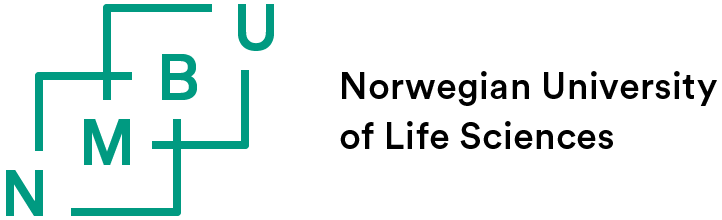Frequently Asked Questions
Do I need to sign up or register anywhere to get the E-learning tool?
No. Anyone can get started by simply downloading the tool from this website. You can do so on the sub-menu "E-learning" on the top of this screen or download the tool here.
What do I need for the E-learning tool to work on my computer?
Only an up-to-date version of PowerPoint (or equivalent) is needed. The E-learning tool is provided in .PPSM format so that it automatically opens in slide show mode. A file with the PPSM file extension is a Microsoft PowerPoint Open XML Macro-enabled Slide Show file created with Microsoft PowerPoint.
Internet connection is only needed for the downloading of the program to your computer. After saving it to your computer, you can access it when ever and where ever you wish, without connection.
The E-learning tool is not responding, what should I do?
If the tool is not responding, this may have various reasons.
Some slides are timed, meaning that you must wait a certain amount of time for the next slide or option to pop-up. This is done to stimulate reading the whole presented text(s), without skipping ahead too early. However, this should take never take longer than 2 minutes.
Please realize that this PowerPoint-based E-learning tool has many so-called "macros" in it in (i.e. interactive sections where exercises and questions can be answered). As a result, the program may take a bit of time to skip from one page to another or might sometimes fail to correctly interact with users' input immediately. This means that you have to be patient with your computer if it is slow(er) and sometimes you have to click a button again after waiting a few seconds for it to work.
I don't know the answers to one or more of the questions or exercises, what should I do?
It is of course no problem if you do not know the answers to the questions or exercises. Although we encourage you to try to find out the answers yourself (i.e. by going back through the slides previous to the exercise or question), you may find the answer sheets helpful. You can find these for each of the four levels in the "E-learning" section if you scroll down. You can view these online or download them as .PDF files and access them any time.
Also, if you simply want to skip the exercises and questions and instead merely focus on the provided information and texts, you can do so by simply clicking the "skip" button for each exercise or question.
I want to re-read (some of) the information that was shown in a previous slide, how can I go back?
There is a "previous page" button in the top right corner of each slide (next to the level banner) to return to the previous slide. If you want to go back a great deal of slides or return to another level, it is recommended to do so by restarting the E-learning tool and selecting the level from which you wanted to view the information from there. Unfortunately, since the tool is downloadable and not online monitored, there is no way to "save your progress" withing the tool itself.
Can I save my progress?
Unfortunately, since the tool is downloadable and not online monitored, there is no way to "save your progress" within the tool itself. In some way, however, your progress is saved in you!
How do I exit the tool?
You can exit the E-learning tool by using the Esc-button on your keypad.
My question is not listed or answered here, what do I do?
If you have any further questions, do not hesitate to contact us at This email address is being protected from spambots. You need JavaScript enabled to view it..